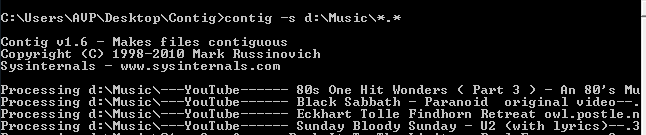The built-in disk defragmenter in Windows can’t selectively defragment individual files or folders. To do that, a cool utility named Contig is available for free from Microsoft Sysinternals team. It can defragment specified files and folders, a bunch of file types and thereby optimize disk space.
Download it from here.
Using it is simple, specify the path which contains specific files that need to be defragmented. For example, to defragment all the files in the folder named “music”, type :
The -s parameter instructs contig to perform recursive processing of all the subdirectories present in the given path.
Once the defragmentation process is over, a summary is displayed regarding the same.
To defragment files of only a specific extension say .avi in a folder named videos, type :
The above will only look for files with .avi extension and defragment them. Nice and effective. 🙂
A very useful tool that saves time and defragments particular files.
Cheers.