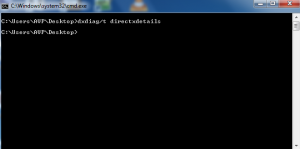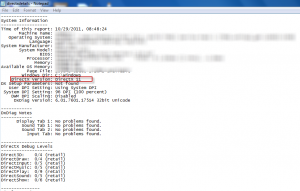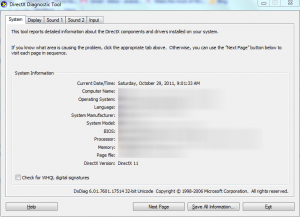DirectX is used when playing PC games and chances are that many gaming issues crop up either because DirectX installed is outdated or isn’t supporting hardware.
Here is a quick way to note down all the details related to DirectX installed on your system (like the DirectX version, audio and video info of hardware, issues if any related to the same etc) in a text document which can be saved for future references :
1. Open Windows command prompt (click on Windows orb and search for “command prompt” or All Programs > Accessories > Command Prompt).
2. Type in dxdiag/t directxdetails from the current directory you are in (can navigate to desktop and use this same command as shown in example, this will make the text file named directxdetails.txt directly on desktop). Basically what this command does is simply output the dxdiag contents silently to a text file specified.
3. Open the newly created text file, this will contain all the relevant details regarding DirectX installed on your PC.
By the way, the other method to find out DirectX info is launching dxdiag directly from Windows search box or from command prompt by typing dxdiag which will show the below screen.
This will display info as well as test audio and video capabilities of your system and report issues if any which becomes helpful when troubleshooting gaming problems.
Cheers.